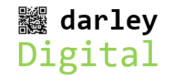On June 24th 2021, Microsoft announced Windows 11, its successor to Windows 10. In this blog article, I take a look at the key features, compatibility requirements, release schedule, and cost of Windows 11.
The operating system contains substantial updates, improvements, and new features.
EDIT 9th July 2021: Microsoft has withdrawn the Windows 11 Compatibility app while it works on a more comprehensive alternative. A 3rd party app is available. This article has been updated to include download information, links and references.
A Visual Overhaul
Windows 11 features a new clean design with pastel shades. The Start menu moves to the centre of the taskbar. It has been described as a more ‘Mac-like’ interface.
Widgets
Recently introduced in a Windows 10 update, you will be able to access widgets directly from the taskbar.
Android App Integration
You will be able to run Android mobile apps natively in Windows 11 via the Amazon Appstore
Navigation Improvements
Touch screens and tablets will have an improved touch experience.
Gaming Support
Windows 11 will support Auto HDR and
DirectStorage.
For further information visit Windows 11: All the big differences from Windows 10 and Everything You Need to Know About Windows 11.
Compatibility
Windows 11 is compatible with a wide range of laptops, desktops, and Surface tablets. However, there are hardware limitations. Depending on the specification and age of your device you may require adjustments to your settings, an upgrade, or replacement. Microsoft specifies the following minimum requirements:
PC Health Check App
There are a couple of apps that can check your computer compatibility. As of 9th July 2021, the Microsoft app is unavailable while Microsoft updates its features. An alternative is WhyNotWin11. This is a 3rd party app.
Microsoft PC Health Check app
You can check your computer compatibility by downloading the Microsoft PC Health Check app. This app is currently unavailable while Microsoft updates its features.
Once installed, click the Check now button. If all is okay, a window is displayed stating, “Great news – this PC meets all the requirements for windows 11”.
WhyNotWin11 app
This is a community-created alternative compatibility checker available via GitHub. It is called WhyNotWin11. To download, click here to open in a new browser window, scroll halfway down the page and select Download latest stable release.
It gives a comprehensive report based on Microsoft’s current requirements. Although more technical, you are looking for an all-green result (see example screenshot).
If any issues are highlighted, they are likely to be for one of the following reasons:
A number of these issues can potentially be resolved by checking the computer set up, making corrections within the BIOS, or upgrading/replacing your device.
If you are not sure of your device specification you can download and install several utilities that provide the relevant information. An example is CPU-Z from CPUID (download here).
On a precautionary note, if you are not familiar with making changes to your device you should always seek advice from an IT professional before attempting any changes. Alternatively, have the IT professional perform the changes and updates for you.
TPM 2.0 Required
TPM stands for Trusted Platform Module. It provides security-related functions to help secure your device. Examples include access control and authentication.
To confirm TPM compatibility, press the Windows key + R. Type TPM.msc and press Enter. If no details regarding the TPM are displayed (only headings) then either:
Less Than 64Gb System Storage
If the capacity of the system disk (where Windows 10 is installed) is less than 64Gb, Windows 11 cannot be installed. This can be resolved by migrating/copying your system disk to a larger disk. The larger disk then becomes your new system disk.
Secure Boot Not Supported
This one is a little complicated. Originally, computers booted up using information held in the BIOS. This is a programmable chip containing information about disks, memory, boot sequence, etc. Once this information has been loaded and processed, Windows can start.
Modern computers use UEFI rather than the BIOS. UEFI supports a wider range of hardware, provides faster boot times, and provides a graphical interface including mouse support. The BIOS is text-based and keyboard only. UEFI offers additional features including Secure Boot.
Secure Boot prevents the computer from booting from unauthorised or unsigned applications. To enable Secure Boot, your computer should boot using UEFI.
System Information Tool
Not sure if your computer boots using UEFI? Press the Windows key + R. Type msinfo32 and press Enter.
This opens the System Information window. Click System Summary and then find the BIOS Mode row in the right-hand pane. If it states UEFI then Secure Boot can be enabled via UEFI.
The way you enable Secure Boot varies by PC and motherboard manufacturer.
Boot your device into the UEFI (by pressing Del or other designated key before the Windows logo appears on the screen) and select the Security menu. There should be an option to enable Secure Boot. You might have to perform additional tasks such as installing default secure boot keys. Consult the manufacturer’s manual or support site for specific instructions.
If your computer is not using UEFI, Secure Boot cannot be activated until UEFI is enabled. Note, enabling UEFI may require additional steps to convert your system to boot correctly or, in some cases, a reinstall of Windows 10 will be required. A Microsoft tool is available (MBR2GPT) to help with the conversion. Instructions can be found here (technical knowledge required).
You should back up your system and data prior to making any changes. Consult an IT professional if you are unsure of the steps or if you require assistance.
Processor Isn’t Supported
It is not clear what the criteria are as to whether a processor is compatible or not. The only option, should your processor not be compatible, is to upgrade it. For laptops, this may not be possible as many processors are soldered onto the mainboard.
It’s Free! (for now)
If you already have a computer running Windows 10 then Windows 11 will be free via download. It’s not clear if Microsoft intends to charge for Windows 11 after an initial grace period. If there is to be a grace period, its duration is currently unknown.
Expected Release Date
Microsoft has stated Windows 11 will be available from the 2021 holiday season. In the UK, this will be from the end of November 2021. The update will be made available on a rolling basis. It is likely it will be early 2022 before it becomes available to many people.
Summary
Windows 11 offers improvements in performance and usability over Windows 10. There are outstanding queries regarding the compatibility criteria. If a device does have compatibility issues, it may be unclear how to resolve them. Seek the advice of an IT professional if required.
Windows 10 will continue to be supported until 2025. This gives you plenty of time to consider your options and your next Windows 11 purchase.
For any support, help, advice, configuration, setup, or issue resolution with your technology or technology purchases visit darleydigital.co.uk, email info@darleydigital.co.uk or call the numbers below.
References
Windows 11: All the big differences from Windows 10
https://www.cnet.com/how-to/windows-11-all-the-big-differences-from-windows-10/
Windows 11 revamped the touch keyboard — it now features GIFs, voice typing, and more
https://www.laptopmag.com/uk/news/windows-11-revamped-the-touch-keyboard-and-it-operates-just-like-your-phone
Everything You Need to Know About Windows 11
https://uk.pcmag.com/operating-systems/134114/everything-you-need-to-know-about-windows-11
PC Health Check App download
https://www.microsoft.com/en-gb/windows/windows-11#pchealthcheck
Further info (specs, features, requirements)
https://www.microsoft.com/en-us/windows/windows-11-specifications#primaryR2
Supported CPUs
https://docs.microsoft.com/en-us/windows-hardware/design/minimum/windows-processor-requirements
AMD: https://docs.microsoft.com/en-us/windows-hardware/design/minimum/supported/windows-11-supported-amd-processors
Intel: https://docs.microsoft.com/en-us/windows-hardware/design/minimum/supported/windows-11-supported-intel-processors
View Existing Hardware Makes/Models and Codes (requires app download and install)
https://www.cpuid.com/softwares/cpu-z.html
How to Convert Legacy BIOS to UEFI in Windows 10
https://www.maketecheasier.com/convert-legacy-bios-uefi-windows10/
UEFI vs BIOS: What’s the Difference?
https://www.freecodecamp.org/news/uefi-vs-bios/
How do I fix unsupported secure boot for windows 11 installation if there is an option for secure boot in bios?
https://linustechtips.com/topic/1350917-how-do-i-fix-unsupported-secure-boot-for-windows-11-installation-if-there-is-a-option-for-secure-boot-in-bios/
Why does Windows 11 require TPM 2.0? Microsoft responds
https://soyacincau.com/2021/06/28/windows-11-tpm-20-microsoft-david-weston/
Windows 11 is free, but your CPU might not be officially supported
https://www.theverge.com/2021/6/25/22549725/microsoft-windows-11-cpu-support-tpm-hardware-requirements
Trusted Platform Module Technology Overview
https://docs.microsoft.com/en-us/windows/security/information-protection/tpm/trusted-platform-module-overview
WhyNotWin11
https://github.com/rcmaehl/WhyNotWin11
Windows 11 compatibility: Try WhyNotWin11 now that the PC Health Check app is down
https://www.cnet.com/tech/computing/windows-11-compatibility-try-whynotwin11-now-that-the-pc-health-check-app-is-down/